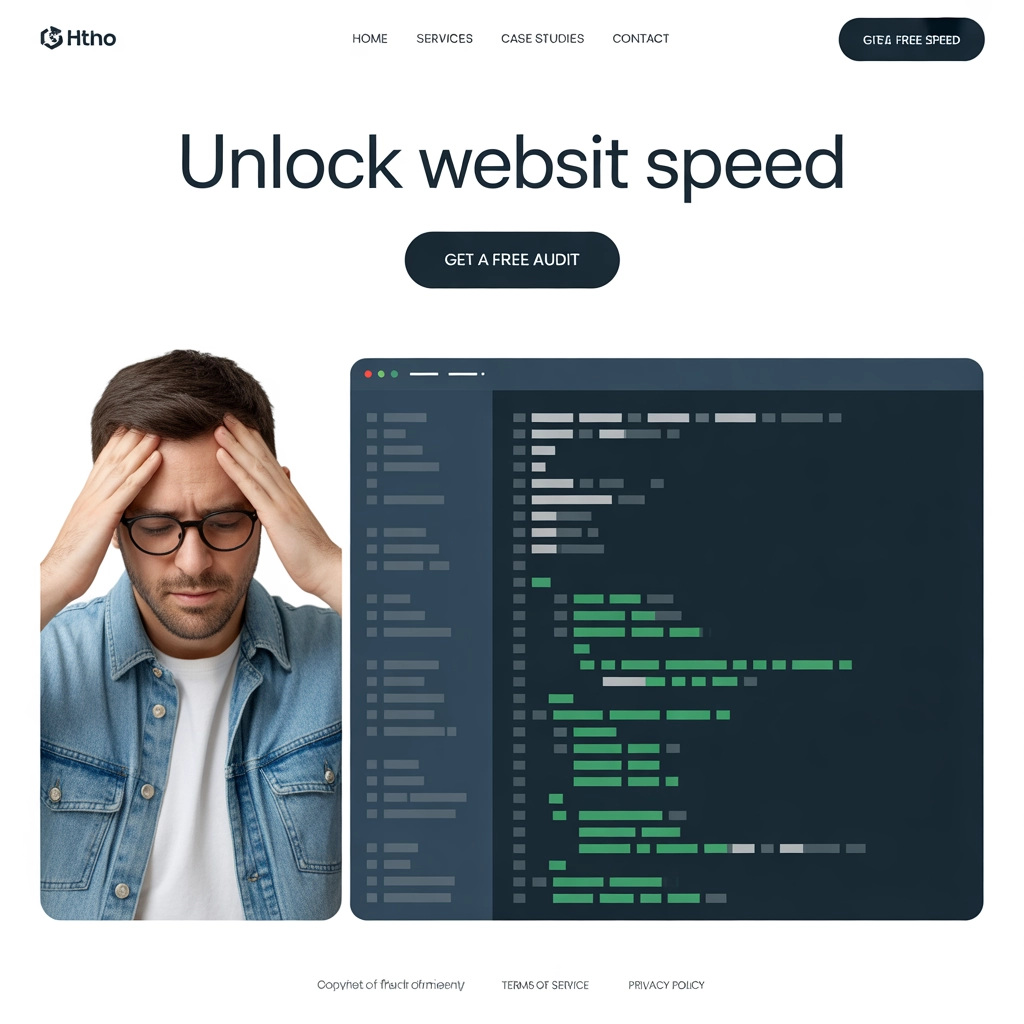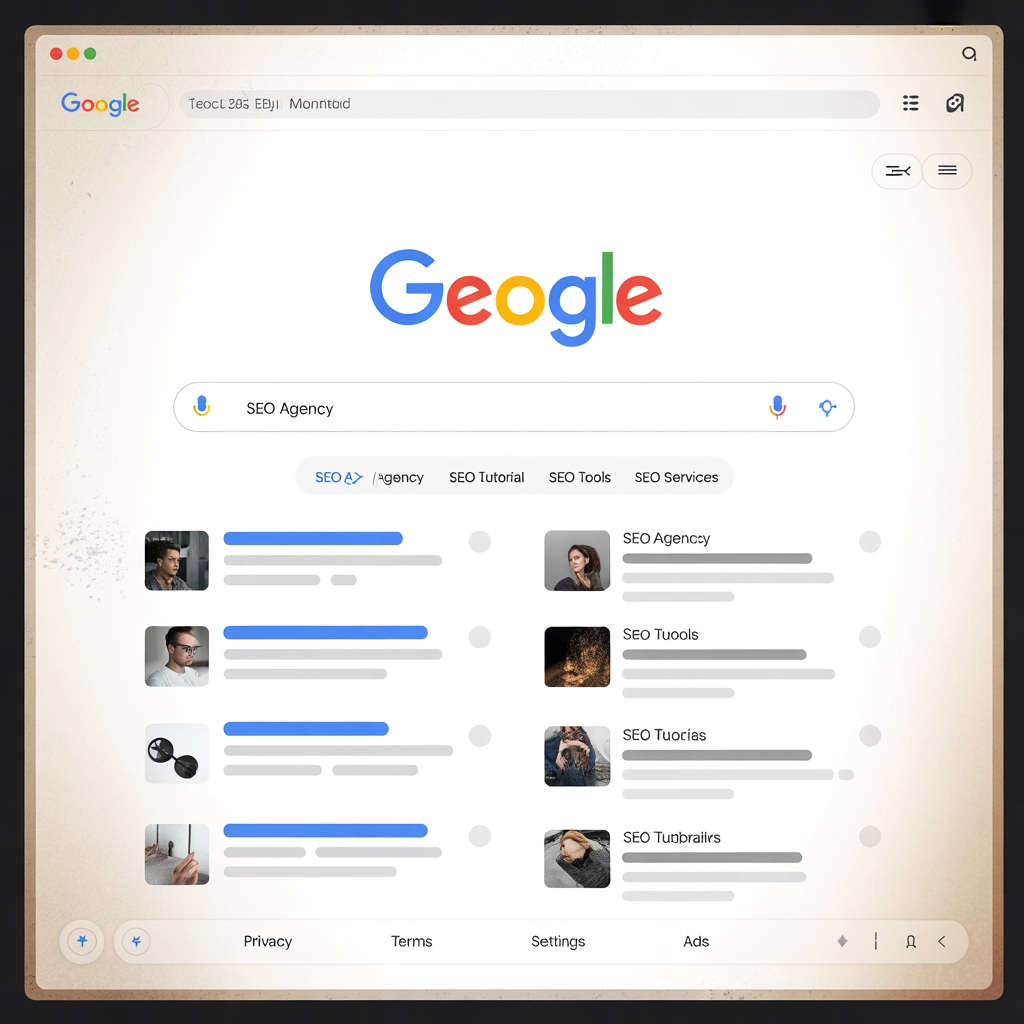HTML Search and Replace
URLsLab’s Search and Replace feature enables bulk, automated content changes across your website, saving time and reducing manual errors.
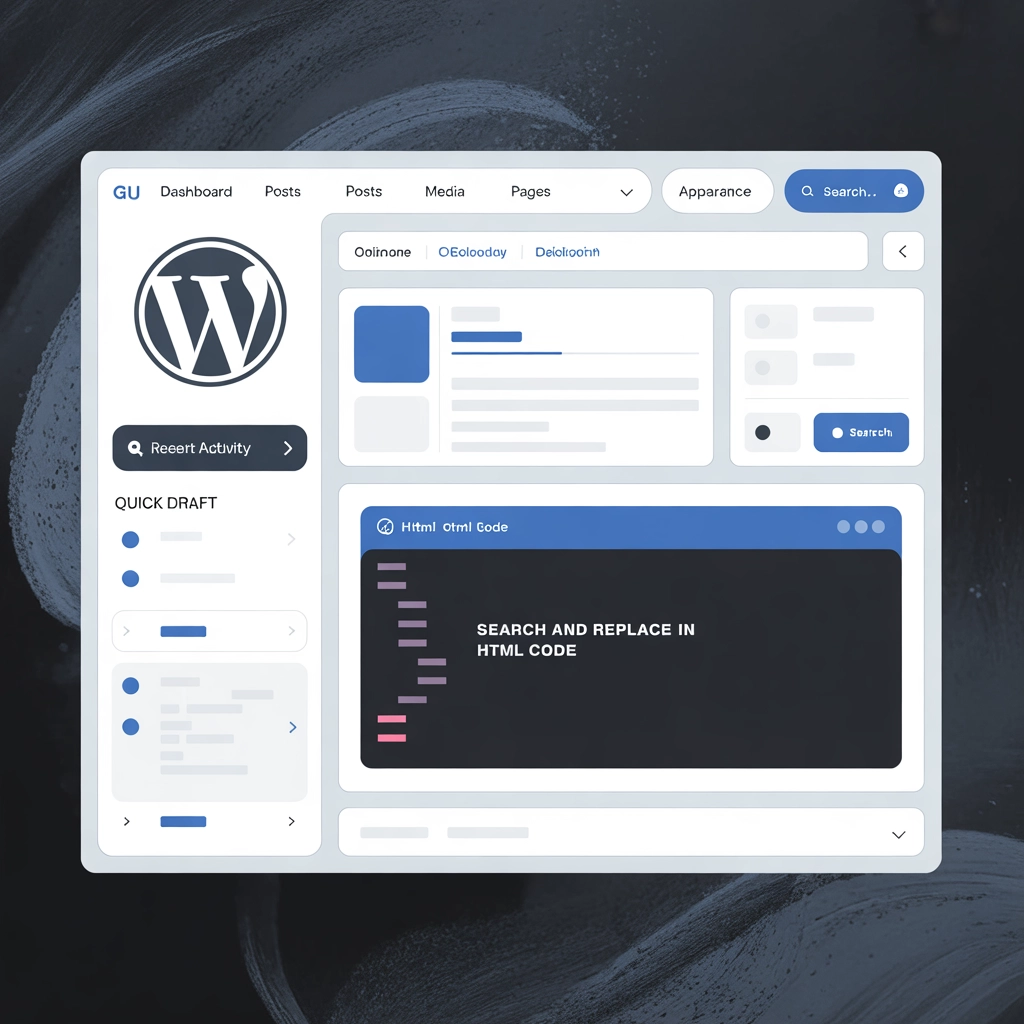
Managing a website with a large amount of content and keeping it up-to-date can be quite a challenge. Implementing URLsLab and its Search and Replace feature can save you valuable time by automatically mass-replacing mistakes on your website.
What is a search and replace feature?
The Search and Replace feature can be used for various purposes, from replacing incorrect URLs to correcting typos in your content quickly and efficiently, without much manual effort. It also offers the possibility of reversing all changes that were made at any time, without making permanent changes to your database.
How it works
You can see all the replacement rules in a simple table under the “Replacements” section. As the page content is generated, these rules are applied to all HTML requests in real time. If a rule’s conditions are met, all corresponding strings will be changed according to that rule’s parameters.
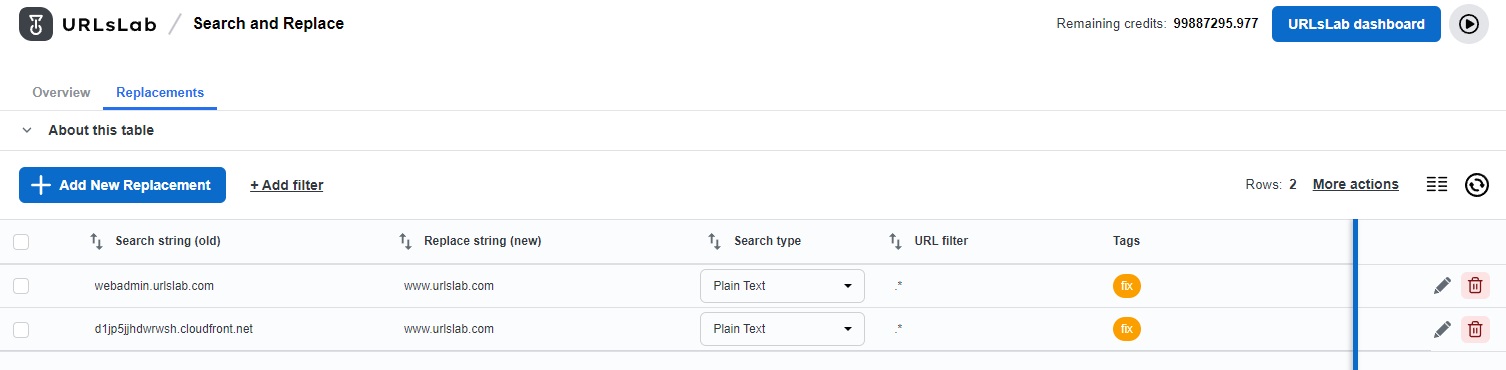
However, it’s important to note that this dynamic process does not modify the original content in the database. If the module or a specific rule is deactivated, the plugin reverts to displaying the original content.
You can edit each row by clicking on the small pencil button on the left. Choose whether you want the method for string matching to be a “plain text” or a “regular expression” and then enter a string or regular expression for replacement and the substitute string.
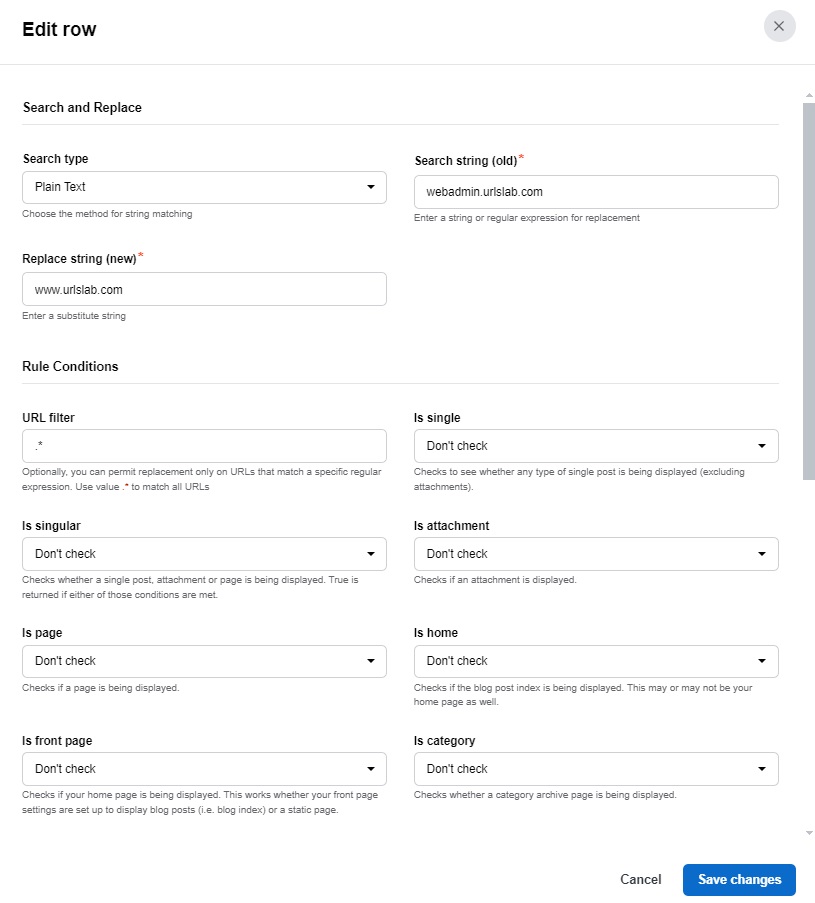
In the section “Rule Conditions” you can set:
- URL filter: Allows you to make replacements only on URLs that match with a specific regular expression.
- Is single: In this section, you can choose between three options to determine if checks should be performed to identify if any type of single post is being displayed.
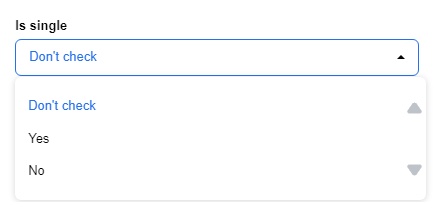
- Is singular: It checks if a single post, attachment, or page is being displayed. A positive response is returned if either of these conditions are met.
- Is attachment: Checks if an attachment is displayed.
- Is page: Checks if a page is being displayed.
- Is home: Evaluates if the index of the blog post is being displayed. This could be your homepage as well.
- Is front page: Evaluates if your home page is being displayed. This works whether the settings of your front page are set up to display blog posts (blog index) or a static page.
- Is category: Checks whether a category archive page is being displayed.
- Is search: Checks if a search results page is being shown.
- Is tag: Checks whether a tag archive is displayed.
- Is author: Checks if an archive of the author page is being shown.
- Is archive: Checks if any type of archive page is visible, including categories, tags, dates, and author archives.
- Is sticky: Verifies if a post set as sticky is showing up as expected.
- Is taxonomy: Checks whether a custom taxonomy archive page is displayed.
- Is feed: Determines if the current query is for a feed.
- Is paged: Checks if the webpage you’re currently browsing is a paginated page that isn’t the first page. Pagination occurs in posts and pages when you use the ‘next page’ quicktag in your content to break down extensive posts into smaller sections.
- Is logged in: Checks whether the user is logged in.
Lastly, you can add various tags to categorize each rule.
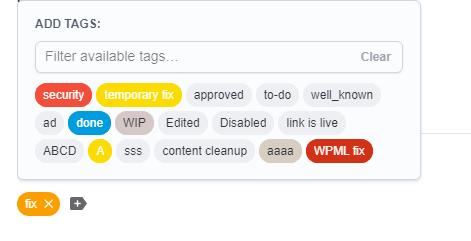
What are the benefits of URLsLab’s search and replace feature?
- Less manual effort: The feature saves you time and effort by minimizing the manual content replacement tasks. It also reduces the risk of human errors.
- Efficient content updates: The Search and Replace feature allows you to easily update content across your website. This makes it simpler to modify product details, correct typos, adjust keywords, update information, or change any repetitive content.
- Seamless URL changes: Make sure all your internal links are correctly updated at all times to prevent any issues with 404 errors or broken links.
- Easier SEO adjustment: By modifying and adjusting your SEO keywords across several pages or posts, you can improve your website’s search engine ranking.
How to test the search and replace feature?
To test the Search and Replace feature, start by implementing a small, less significant change. Click on the blue “Add New Replacement” button in the top right corner, choose a word or phrase and replace it with a new one. Adjust the conditions to make sure the plugin does exactly what you need and click on “Add New Replacement”.
Search for the new word or phrase on your website to confirm the changes have been applied correctly. Always remember to back up your website’s data before making any mass changes.
Tips to use the search and replace feature
- Use specific and unique search terms to avoid unintentionally replacing the wrong content. The more specific you are, the less room there is for error.
- Review changes before finalizing them to ensure that the replacements are correct and as expected.
- Monitor your website’s functionality and SEO performance after implementing these changes to ensure there are no issues after the changes.
Frequently asked questions
- What is the Search and Replace feature in URLsLab?
The Search and Replace feature allows you to instantly replace incorrect URLs, fix typos, update keywords, and make bulk content changes across your website, all with the ability to revert changes at any time.
- How does the Search and Replace feature work?
Replacement rules are applied in real time to all HTML requests, changing matching strings according to your defined parameters. This process is dynamic and does not permanently modify your database content.
- What are the benefits of using URLsLab’s Search and Replace feature?
It saves manual effort, ensures efficient content updates, enables seamless internal link and keyword changes, and reduces the risk of human error during website maintenance.
- Can I test changes before applying them across my website?
Yes, you can implement small changes first, adjust conditions, and confirm the results before making mass updates. It's recommended to back up your website before performing bulk changes.
Try URLsLab's Search and Replace
Efficiently manage your website content and streamline bulk updates with URLsLab’s powerful Search and Replace feature.