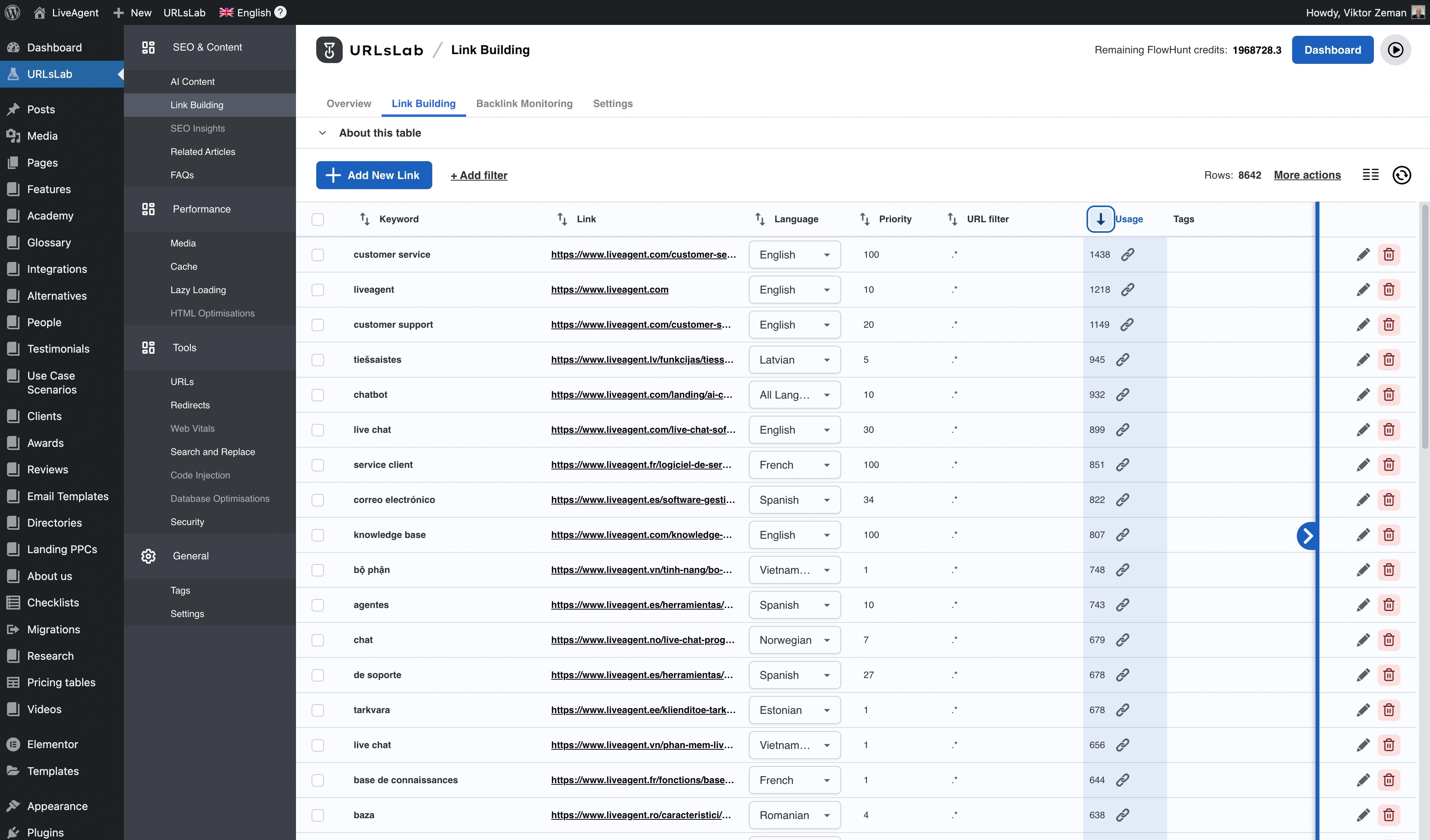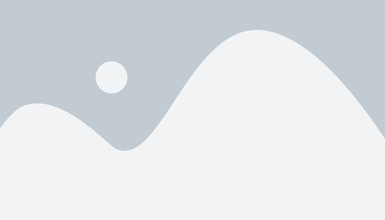Internal Link building
Easily manage, automate, and optimize internal links on your website with URLsLab’s powerful Link-Building feature for improved SEO and site navigation.

What is the link-building feature?
The URLsLab’s Link Building feature is a helpful tool for managing, optimizing and monitoring internal keyword linking on your website. By managing your website’s keywords with a user-friendly interface, the Link-Building module makes managing your website’s keywords easy and convenient.
How it works?
In URLsLab, internal keywords can be imported or manually added. Each keyword has its own URLs, priority, language, and URL filter (optionally). You can also add tags based on your preferences or for better work tracking.
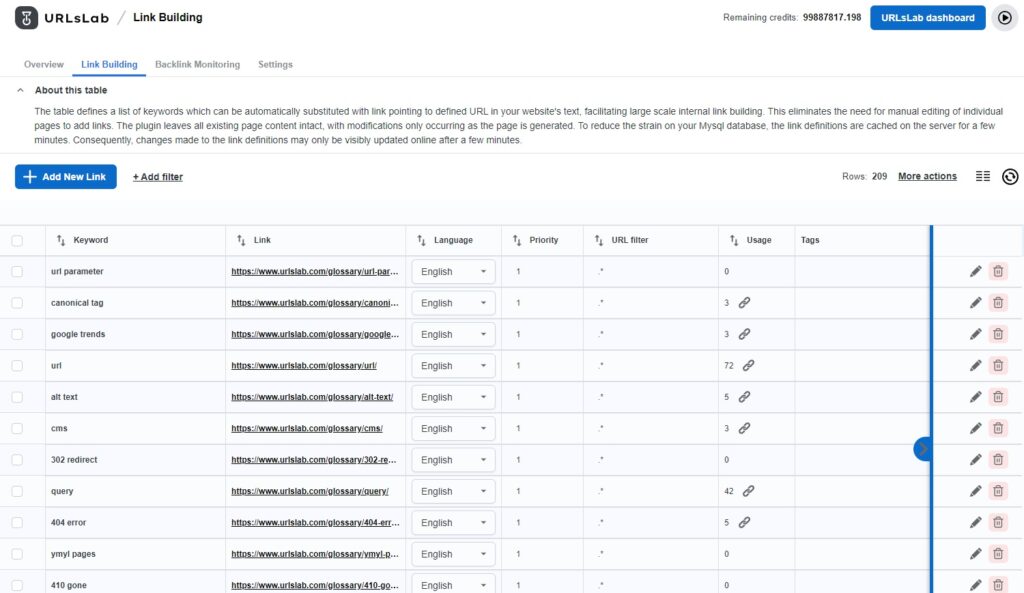
Once you’ve added keywords, you can continually modify or delete them as required. However, exercise caution when removing heavily used keywords, as this will lead to the loss of all automatically added internal links associated with them.
Keywords can be sorted by crucial information:
- Keyword priority,
- Keyword usage,
- URL filter
- Keyword length
- Type of keywords added
Besides that, you can also use a filter to display selected keywords only. For example: keywords only in English or links to the one exact URL. URLsLab’s internal link-building filter allows you to choose more filters simultaneously.
There aren’t any specific rules regarding the number of internal links a single URL can have, the maximum character count between links, or the amount of characters for each link that can be included in a paragraph.
You can customize various aspects of internal link-building in the Settings tab.
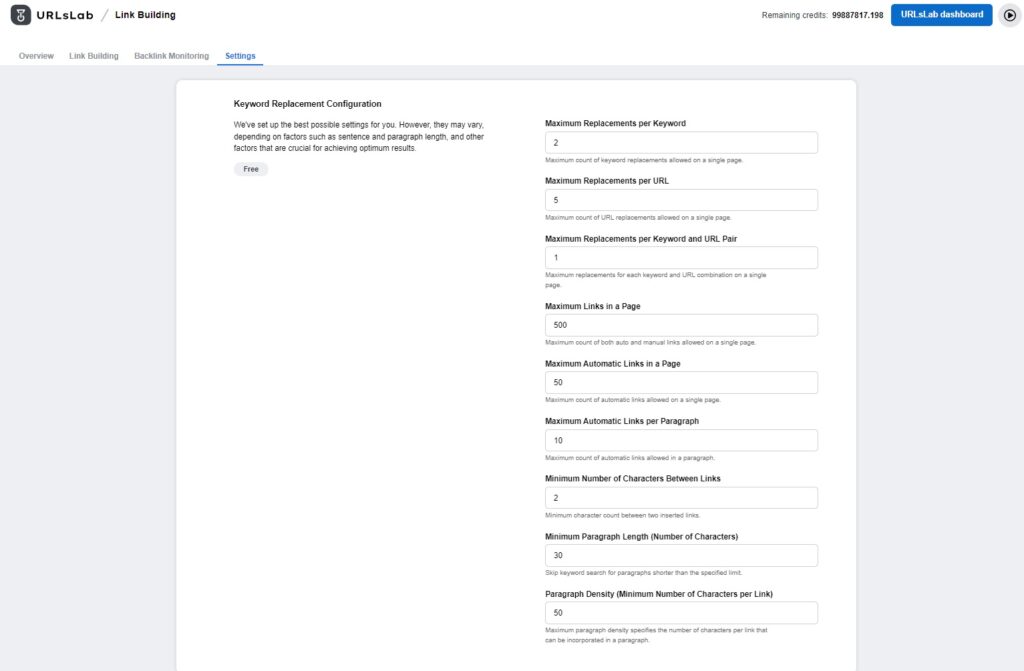
What are the benefits of URLsLab’s link-building feature?
It saves time by automation the link-building process
The Link-Building feature in URLsLab allows for automatic replacement of keywords in your website’s text with predefined URL links. This simplifies the process of large-scale internal link building and eliminates the need for manual link addition in each page. URLsLab’s Link-Building feature keeps all existing page content unchanged, only making modifications as the page is generated.
It allows for greater customization
The Link-Building module is not just for keyword monitoring. It can be tailored to suit your individual requirements. Features like keyword replacement and keyword import can be customized to automate link building tasks and optimize your content for better search engine visibility.
It facilitates comprehensive internal link-building
The Link-Building feature helps strengthen the internal link structure on your website. This leads to benefits such as improved SEO rankings, improved user experience, and increased overall engagement.
How to test the link-building feature?
Let’s say you found a new keyword you want to rank to, and you already used it in your content many times. Now you will add this keyword by button “Add new link” and will fill in all data needed.
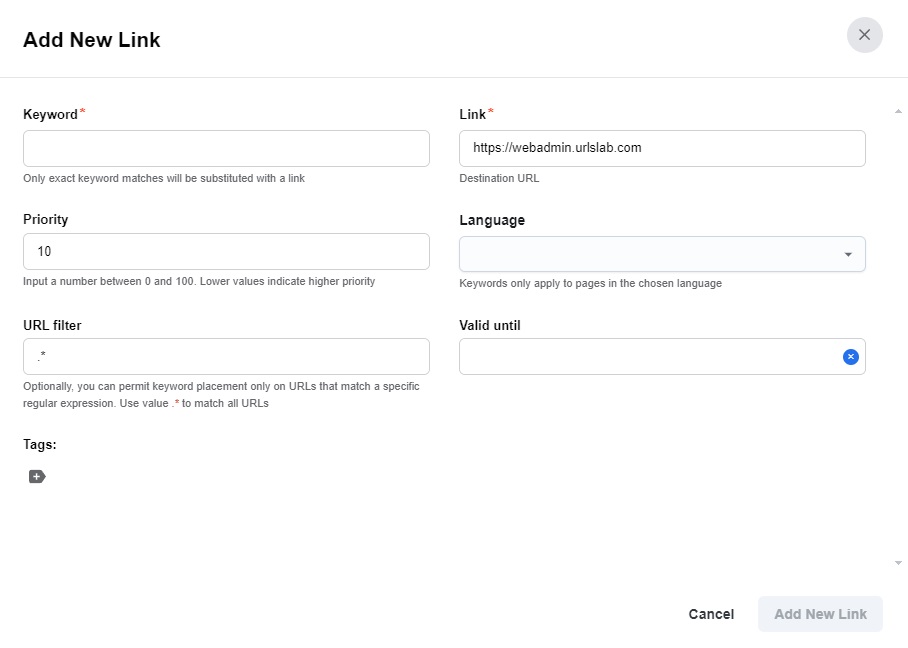
If you have a large number of keywords to add, choose the option “Import CSV”.
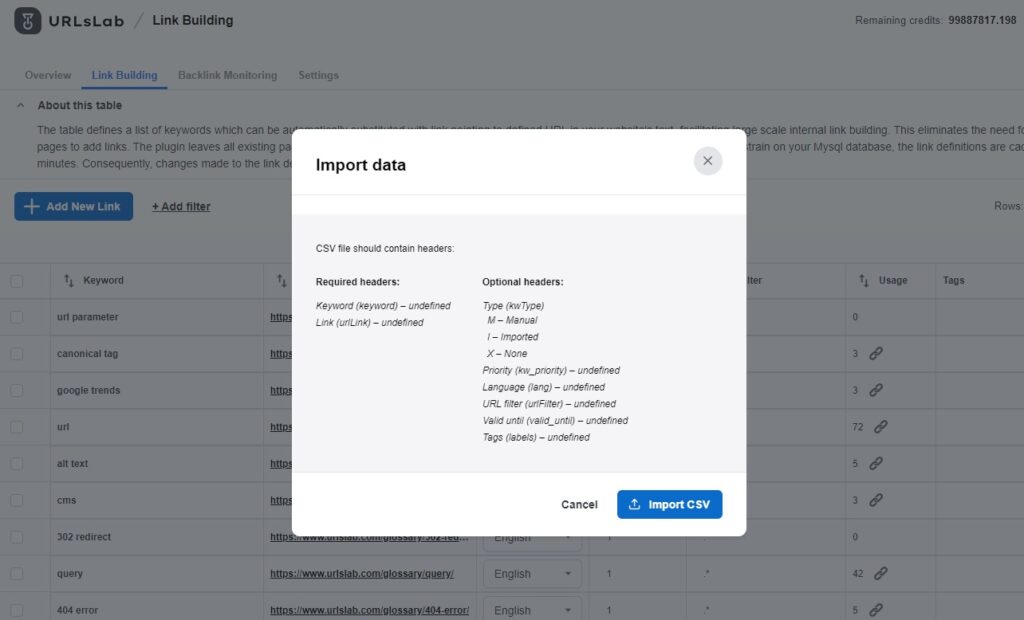
The process of uploading is usually very fast. However, if you have a larger CSV, it may take a bit longer.
To double-check the usage of the keyword, use the filter “keyword is equal”.
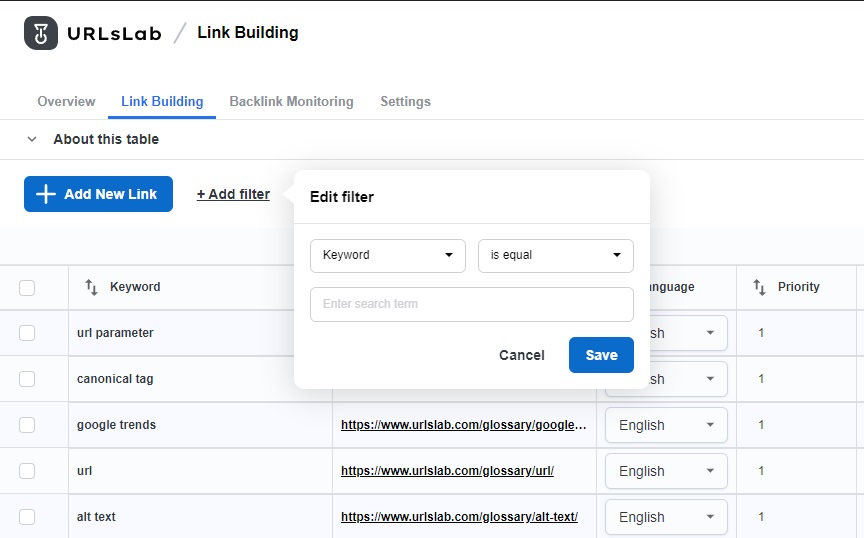
If you add more keywords to the same URL and want to see which keywords are linked automatically, use the filter “link is equal”.
Tips to use the link building feature
Refresh the table
Not all keywords can be linked automatically instantly. Choose the option refresh table to see changes. It is also helpful when you change the priority of a keyword, and you want to know whether its use has increased or decreased.
Use tags
You may not be convinced to do so at the beginning, but using tags will help you to keep organized. Make your own tags in the section General → Tags.
Keywords removal in bulk
Removal of internal keywords is easy with our in-bulk action. Mark all the not relevant keywords you no longer need and select Delete selected.
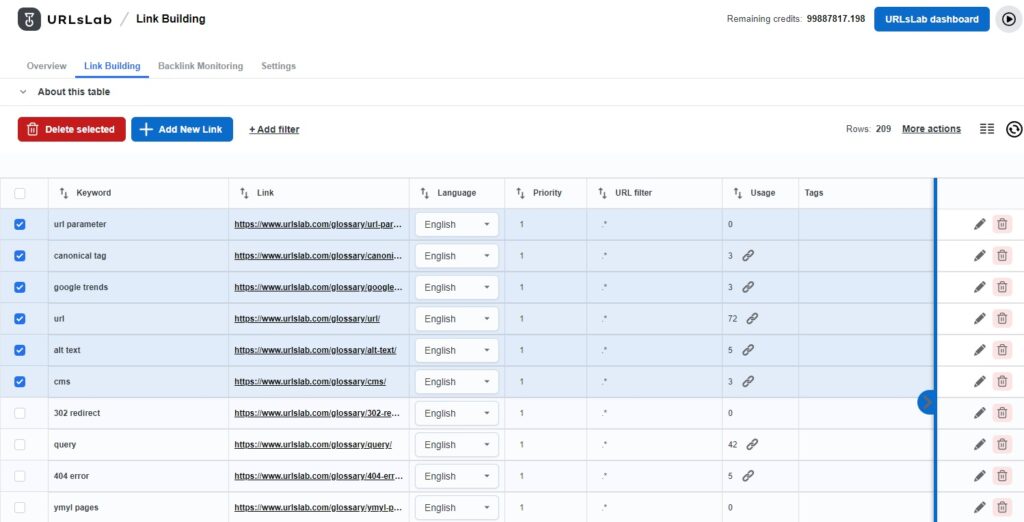
Explore all the filter options
There are many filtering options available and many columns that provide relevant information about internal links. Choosing more columns will give you more complex information about internal linking. Besides selecting the exact keywords, you can also choose the keywords contains filter, which will display all long-tail keywords and links within your content.
Our tip: see the priority of your internal links by adding a range of priorities (e.g.: Priority is between 1 -10)
Frequently asked questions
- What is URLsLab’s Link-Building feature?
The Link-Building feature in URLsLab is a tool for managing, optimizing, and monitoring internal keyword linking on your website. It automates the process of adding internal links, provides customization options, and improves SEO performance.
- How does the Link-Building feature save time?
It automates the process of replacing keywords with predefined URL links across your website, eliminating manual link addition and streamlining large-scale internal link building.
- Can I customize link-building with URLsLab?
Yes, you can customize keyword replacement, import keywords in bulk, use tags, and set filters to tailor your internal linking strategy to your needs.
- What are the benefits of using URLsLab’s Link-Building feature?
It improves SEO rankings, enhances user experience, increases engagement, and provides efficient keyword and link management with flexible filters and automation.
- Is the Link-Building feature suitable for multilingual websites?
Yes, URLsLab’s Link-Building feature supports multilingual website optimization, allowing you to manage links and keywords in multiple languages.
Enhance Your SEO with URLsLab
Discover how URLsLab’s Link-Building feature can save time, improve your website’s internal link structure, and boost your search rankings.