URLsLab’s HTML Optimizations feature utilizes compression and minification techniques to boost web performance and reduce content-blocker requests. These requests block other requests for a certain duration during page load, rapidly slowing down page performance and negatively impacting Core Web Vitals scores.
What is the HTML optimizations feature?
The HTML Optimizations feature boosts page speed and performance by using inline CSS instead of external CSS files, thereby reducing load times and improving Core Web Vitals.
URLsLab’s Optimizations module simplifies CSS and JavaScript management, enhancing site performance and SEO rankings. This does not require advanced coding skills and is ideal for website owners and SEO professionals aiming to provide a seamless user experience.
How it works
Utilizing inline CSS allows you to apply styling directly to an HTML element, eliminating the need to make extra requests to external CSS files, resulting in improved site speed. URLsLab’s intuitive module lets you process CSS and JavaScript files seamlessly from one interface, enhancing performance and SEO without needing advanced coding skills.
CSS files section
In this section you can see all the CSS files processed and cached by the plugin. It is an optional feature that can be enabled or disabled in the Settings. When activated, CSS files are optimized and saved. Their original URLs located in your HTML are then replaced with new paths that lead to the optimized versions of the CSS files. This URL replacement occurs dynamically during page generation.
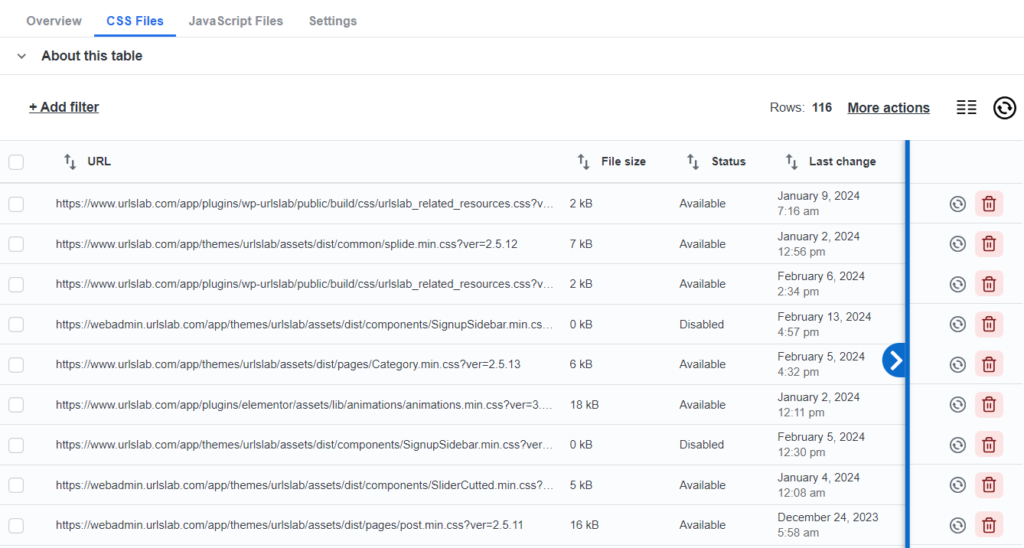
Disabling this feature reverts all CSS files back to their original URLs. Additionally, the cache has a configurable validity lifespan within the Settings tab, ensuring automatic regeneration of files after this period expires.
JavaScript files section
This section displays a list of JavaScript files processed and cached by the plugin. This feature is optional and can be enabled in the Settings tab. Once a JavaScript file is minified and stored in this section, its original URL in your page’s HTML code is updated in real-time and replaced with a new path leading to the optimized JavaScript file.
If you decide to turn this feature off, all JavaScript files will return back to their original URLs. The cache has a specified validity period and can be customized in Settings. Files will automatically regenerate after this period ends.
HTML optimizations feature settings section
This feature compresses the HTML source, effectively reducing page size and enhancing loading times by removing unnecessary whitespaces, comments, and characters without compromising the structural integrity of the content. It further optimizes HTML for better gzip outcomes by sorting attributes and CSS class names alphabetically.
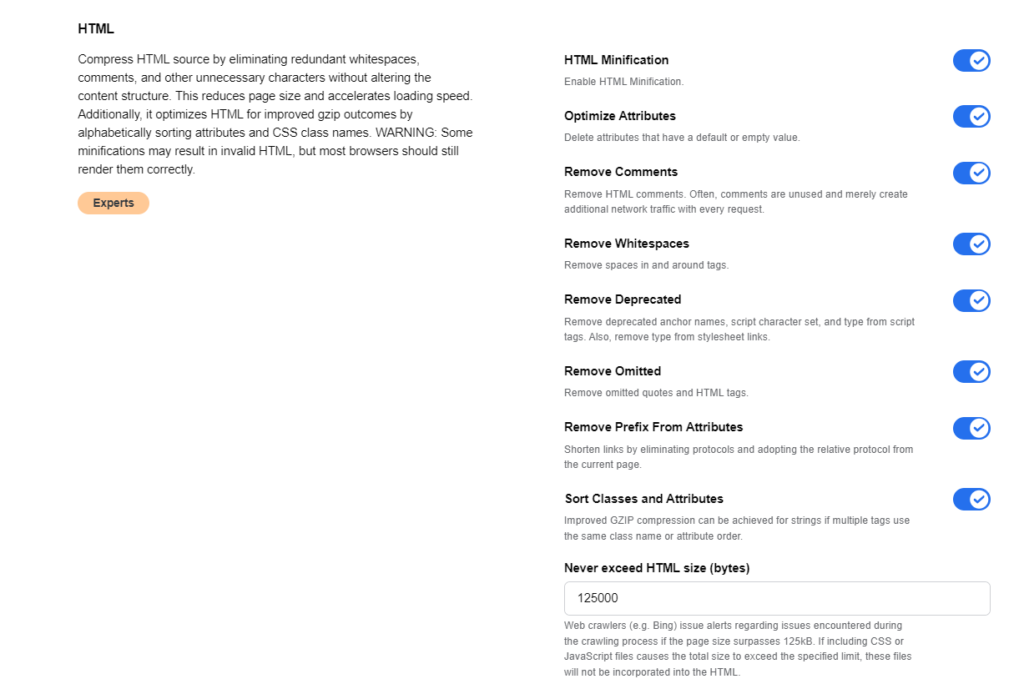
While certain minification efforts may result in technically invalid HTML codes, they are typically rendered correctly by most web browsers.
CSS optimization settings
CSS Optimization is key to boosting your website’s speed and enhancing performance by optimizing resources such as CSS files with set size limits and expiration dates.
- Convert Small CSS Files to Inline HTML: This feature automates the conversion of small CSS files into inline HTML code, thus optimizing the loading speed of a website. Moreover, it reduces external requests by seamlessly integrating styles directly within the HTML elements, resulting in enhanced performance.
- CSS Minification: Downsize CSS files by removing whitespace, deleting comments, and compressing common coding structures.
- CSS Merging: Consolidate all CSS files on a page into one, simplifying the loading process and improving speed.
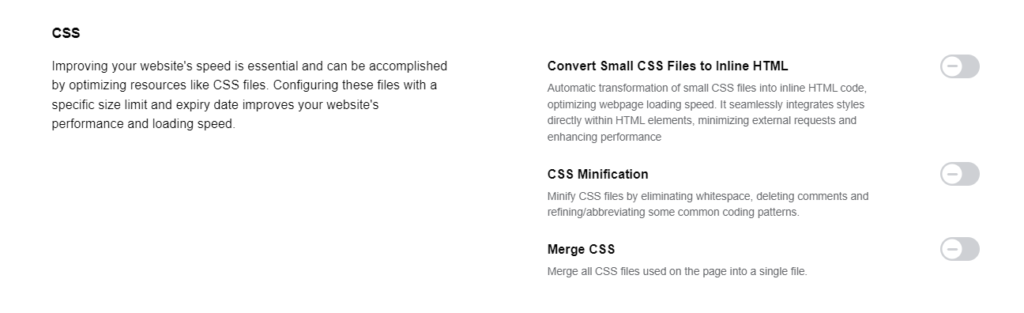
Javascript settings
Enhancing your website’s speed involves strategic optimization of resources such as JavaScript files. Setting specific size limits and expiration dates for these files significantly boost site performance and loading efficiency.
- Convert Small JavaScript Files Into Inline HTML: This function can automatically convert small JS files into inline HTML code for optimized loading speed. It seamlessly integrates JavaScript directly within the HTML structure, which reduces external requests and consequently enhances performance.
- JavaScript Minification: This process minifies JavaScript files by removing unnecessary whitespace, deleting comments, and refining common coding patterns.
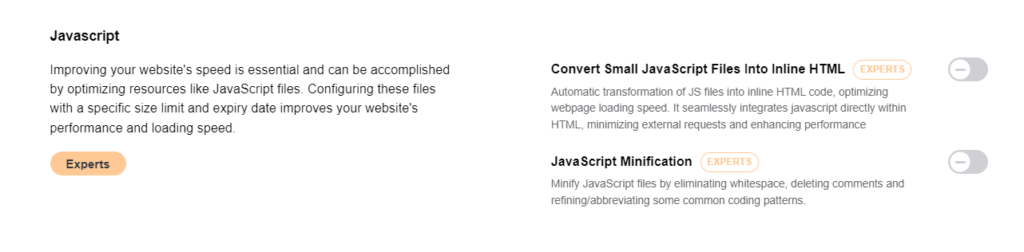
Remove useless elements settings
WordPress installations and popular plugins often include JS and CSS files that go unused, weighing down your page. By removing these files, you can significantly improve loading times.
- Remove WordPress Emoji: You can consider removing WordPress Emoji to enhance site performance and reduce unnecessary JavaScript file requests. Given that WP Emojis are rarely used, it’s recommended to exclude the loading of this specific JavaScript file if it’s not needed.
- Remove JQuery Migrate: Boost your site’s efficiency by removing JQuery Migrate and reducing unnecessary JavaScript file requests.
- Remove Query Strings: By removing query strings from static resources, you can achieve better caching and quicker page loads. Remember, managing your cache responsibly is crucial, especially after updates to plugins or design changes on your website.
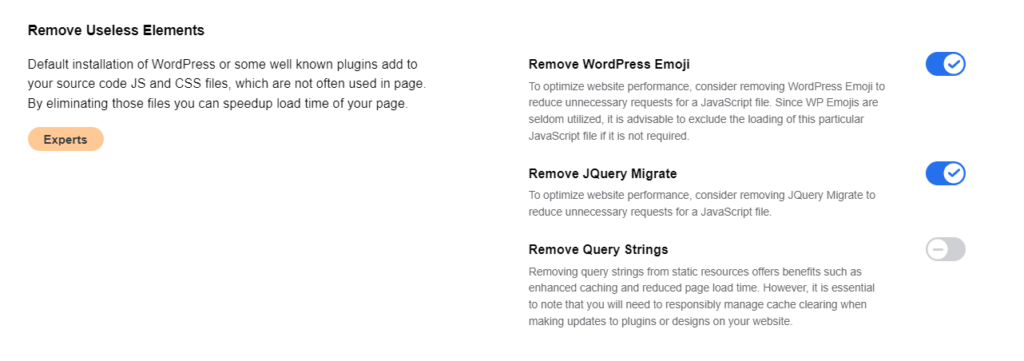
What are the benefits of URLsLab’s HTML optimizations feature?
URLsLab’s HTML Optimizations feature offers numerous benefits designed to not only streamline your website’s performance but also enhance the user experience.
- By compressing HTML, CSS, and JavaScript files, it reduces the overall page size, leading to faster loading times.
- The inline embedding of small CSS and JavaScript files minimizes external requests, which further speeds up the site. The minification of these files clears unnecessary data without impacting functionality, making your site more efficient.
- Additionally, the option to merge CSS files and disable unused scripts or features like WordPress Emoji and JQuery Migrate optimizes resource delivery.
- The end result is a website that performs better in search engine rankings due to improved Core Web Vitals, offering a smoother browsing experience for your visitors.
How to test the HTML optimizations feature?
Testing URLsLab’s HTML Optimizations feature is a straightforward process. Initially, you should check your website’s performance metrics using tools like Google PageSpeed Insights, GTmetrix, or WebPageTest before activating the optimization features.
After enabling HTML Compression, CSS Minification, and JavaScript Optimization settings, rerun the tests with the same tools. Compare the before-and-after data, focusing on key performance indicators such as loading time, page size, and the number of requests.
Additionally, it might be beneficial to manually check your site’s functionality and appearance across different devices and browsers to ensure no features were negatively affected by the optimizations.
Tips for using the HTML optimizations feature
To maximize the efficiency of URLsLab’s HTML Optimizations feature, you can follow these tips:
- Start with a backup: Always ensure you have a recent backup of your website before making any optimizations. This safety measure allows you to restore your site to its original state if needed.
- Proceed gradually: Enable one optimization setting at a time, testing your site’s performance and functionality with each change. This approach helps identify the optimizations that provide the most benefit, ensuring your site remains functional.
- Tailor to your needs: Use the feature’s settings to tailor the optimizations to your website’s specific needs. For example, adjust the cache validity period based on how often you update your content.
- Monitor performance: Regularly monitor your website’s performance to see the long-term effects of HTML Optimization. Use this data to adjust settings as needed.
- Keep up with updates: Ensure that URLsLab’s plugin and your CMS (like WordPress) are always up-to-date to benefit from the latest optimization technologies and security standards.
Database optimizations feature
Boost website speed and efficiency with URLsLab's Database Optimization! Automate cleanups, free up space, and enhance user experience.
URL Monitoring is crucial for enhanced visibility, streamlined link management, error detection, and SEO optimization. It provides valuable insights and tools to improve website performance and user experience. With features like link validation and customized link text fragments, it's a game-changer for website owners and marketers.
Database optimizations feature
Boost website speed and efficiency with URLsLab's Database Optimization! Automate cleanups, free up space, and enhance user experience.

